In this post we present how to prototype a simple thermostat with warp_0x01 using the new 2.2” small display and the new tiny interposer. Both the display and interposer are included in the bundle, refer to this post.
A simple QT5 application has been developed in Python and you can checkout the code here. The application includes a gradle script for fast deployment of the build artifacts on the warp via ssh using the USB eth gadget. Modify the gradle script to match your local connection between your host computer and the warp.
PyQT5 is included in the warpx Yocto meta-layer. You can checkout the meta-layer from here.
As a temperature sensor we selected the MCP9808 which comes in a nice package provided by Adafruit.

Next we wire the sensor board to the interposer board as follows.
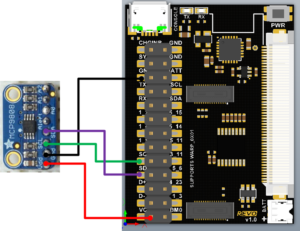
After deploying the app, (gradle deploy) you can launch it. Remember to export the display (export DISPLAY=:0) from the shell if necessary.

The application should display the ambient temperature. Enjoy!