While working with warp it is possible that you accidentally put the board into a state where it will not boot.
There are a variety of reasons this can happen such as clobbering the bootloader, setting a bad boot parameter, or the battery or charger input voltages being too low.
Whatever the case, it is very likely that your hardware is fine.
Following these steps may help you determine the cause of the issue and get your board back up and running.
1 – First, set up your system to a known configuration, attached to an interposer board.
With both USB and power disconnected, set up interposer board jumpers as follows:
WARP BATTERY SOURCE – DCIN
ALT CHARGE SOURCE – Not jumpered/Open Circuit
USB DEBUG VBUS – Jumpered/Closed Circuit
J8 – Not jumpered/Open Circuit
J9 – Jumpered/Closed Circuit
BM0 – Not jumpered/Open Circuit
2. Connect CONSOLE/DEBUG micro USB – two new tty devices should show up
3. Open two serial terminal connections, one to each of the new tty devices at 115200bps, 8 data bits, 1 stop bit, no parity, no flow control
4. Press PUSH BTN1 and hold for about 1-2 seconds. There is no harm in holding longer, but it only takes a momentary press.
When powered only from the external power inputs, the power button is necessary to turn on the warp board.
Did the board start? Did uboot start sending console output to one of your serial terminals?
If yes, then great, you’re back up and running. If not, continue.
5. Remove USB DEBUG VBUS and J9 jumpers. All headers on board should be open circuit. The two serial consoles should still be open and ready to receive data from warp.
6. Connect a second micro USB cable to the warp. Did the board start? Did uboot start sending console output to one of your serial terminals?
If yes, then great. Problem may be that the input voltage to the vbat connection is below a turn on threshold. There is some additional debugging we could do at this point to track down the specific issue, but your board is working and you should be mostly back up and running
If not, continue.
7. Now we will see if we can put the board into serial bootloader mode and reimage the warp board.
8. Disconnect the micro USB cable that is connected to the warp board. Leave the CONSOLE/DEBUG micro USB cable connected.
9. Add a jumper to the BM0 header.
BM0 – Jumpered/Closed Circuit
10. Reconnect second micro USB cable to the warp. Does a new USB HID device appear on your host or VM? Does the computer make a USB device connected sound?
If yes, then we can reflash the board with imx_usb or the nxp manufacturing tool.
There are instructions included board documentation for how to do this, so I’ll leave that post for another day.